Reporting
How to access reporting in the viva banking app.
Steps
To access the reports menu option in your Viva account, you should follow the below steps:
Reports
Sales Clearance
This report shows all cleared sales transactions in their daily batches.
Search parameters
| From Date Month | From Date Year | To Date Month | To Date Year |
| Date | Currency | Amount | Transactions | Actions |
| Date transactions occured | Currency transactions made with | Amount of money exchanged | Total number of transactions occurred | Download options |
 Examples of downloaded statement
Examples of downloaded statement

Monthly Financial Statement
From this section you can download in PDF or XLS the monthly extraits for transactions made through Viva Payments.
Web UI:

Excel export:

PDF export:
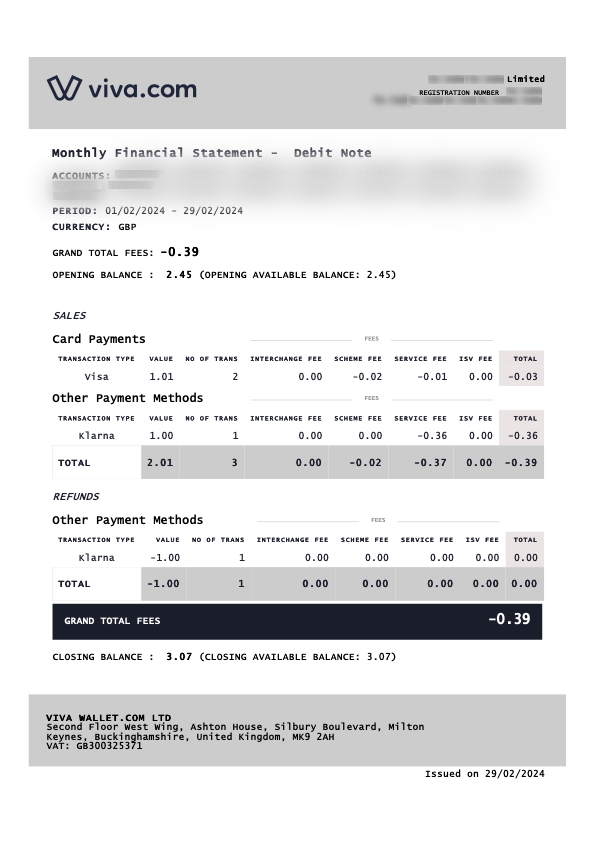
Business Card Extrait
From this section you can download in PDF or XLS the monthly extraits for transactions made through Viva Payments using the business debit card(s).
Web UI:
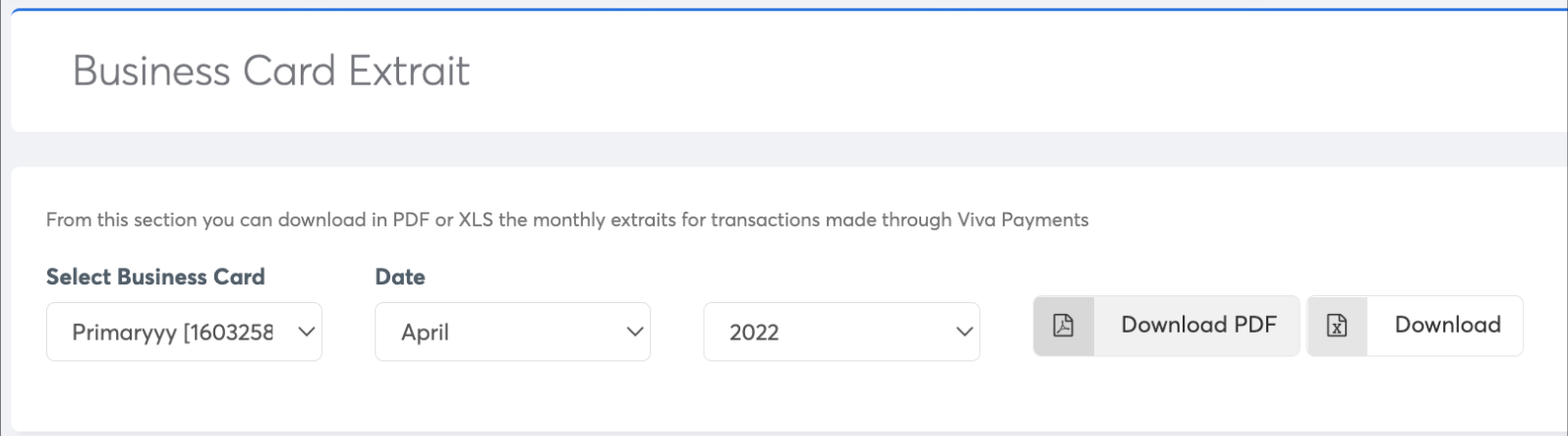
Excel export:
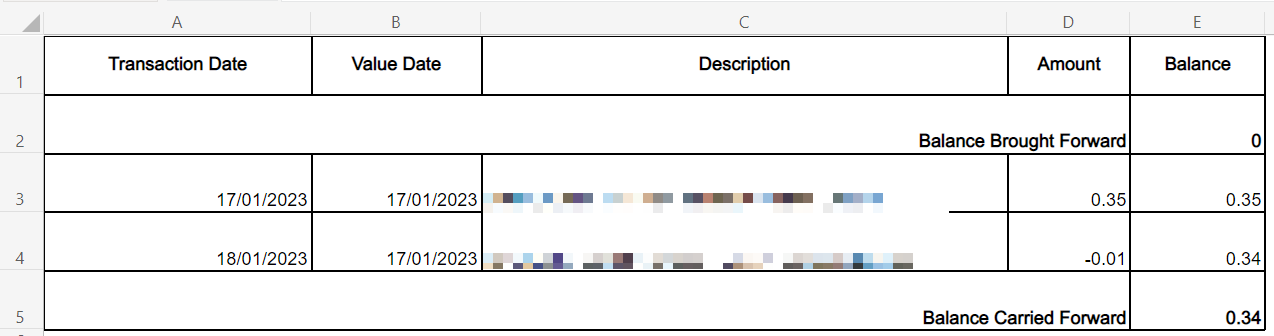
PDF export:
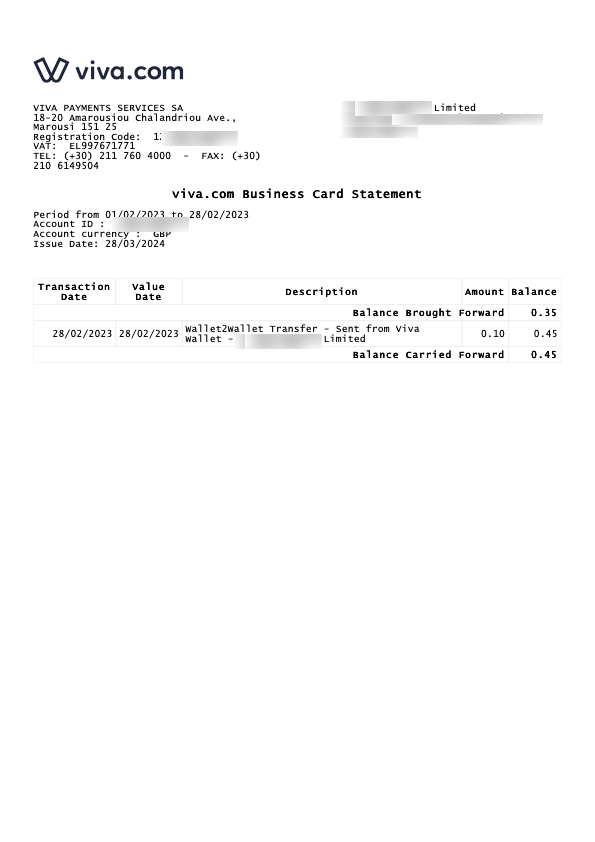
Monthly Account Statement
From this section you can download in PDF or XLS the monthly extraits for transactions made through Viva Payments from an account perspective.
Web UI:
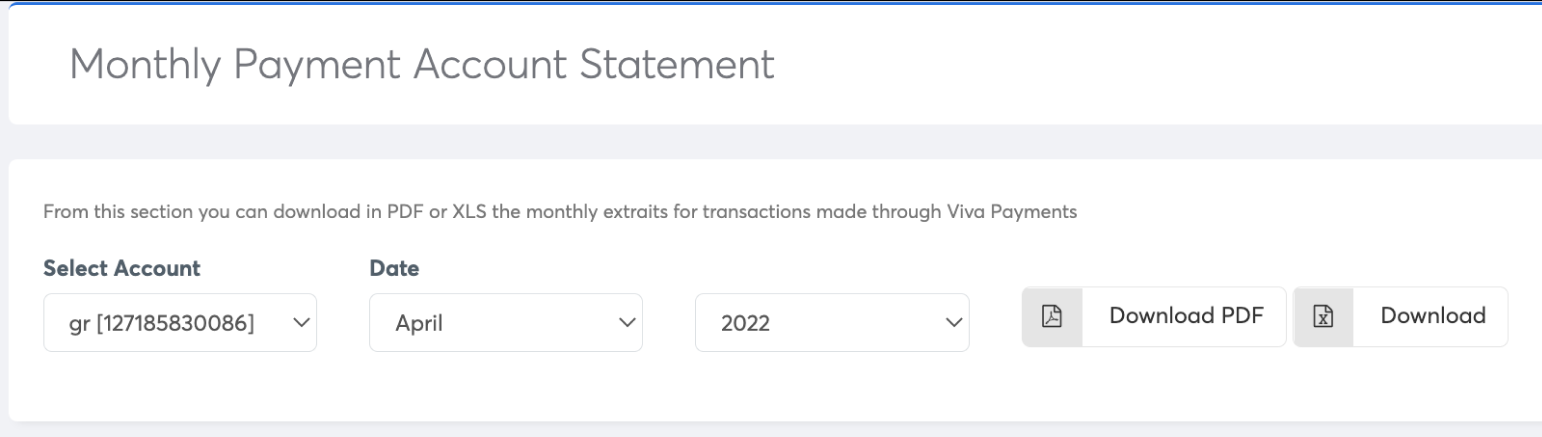
Excel export:

PDF export:
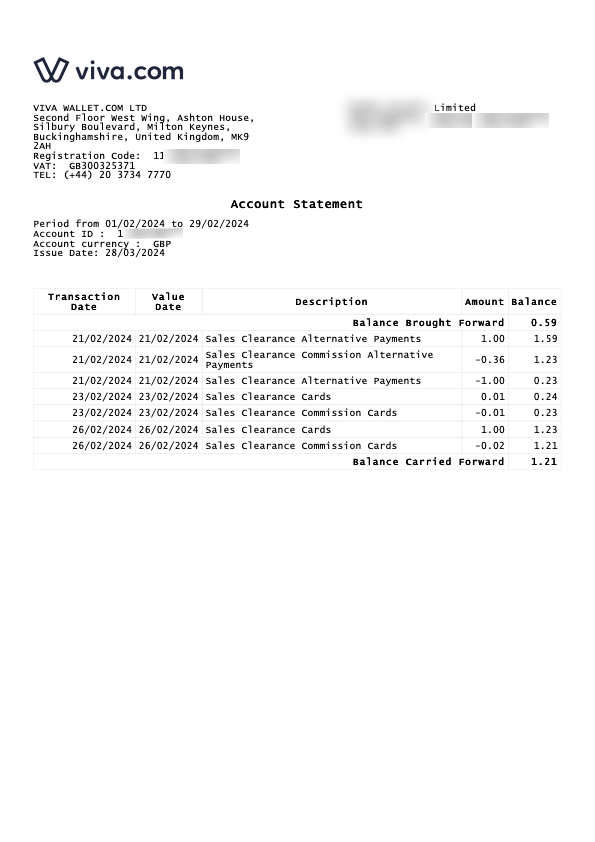
Card Expenses
From this section you can download in XLS the monthly extraits for transactions made through Viva Payments for business expenses using the business debit card(s).
For getting the information on card expenses, you can also utilize our Retrieve Card Expenses API call. Please refer to the API documentation for specifics. If you do not have access to this API, please contact your Viva sales representative to obtain the necessary credentials.
Web UI:
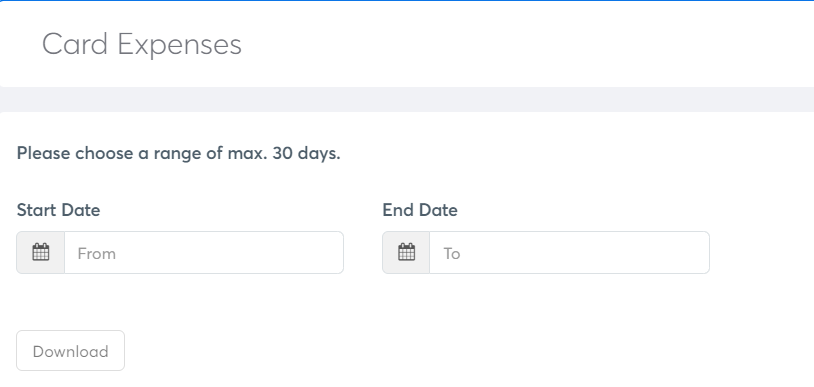
Excel export:

MT940
Web UI:
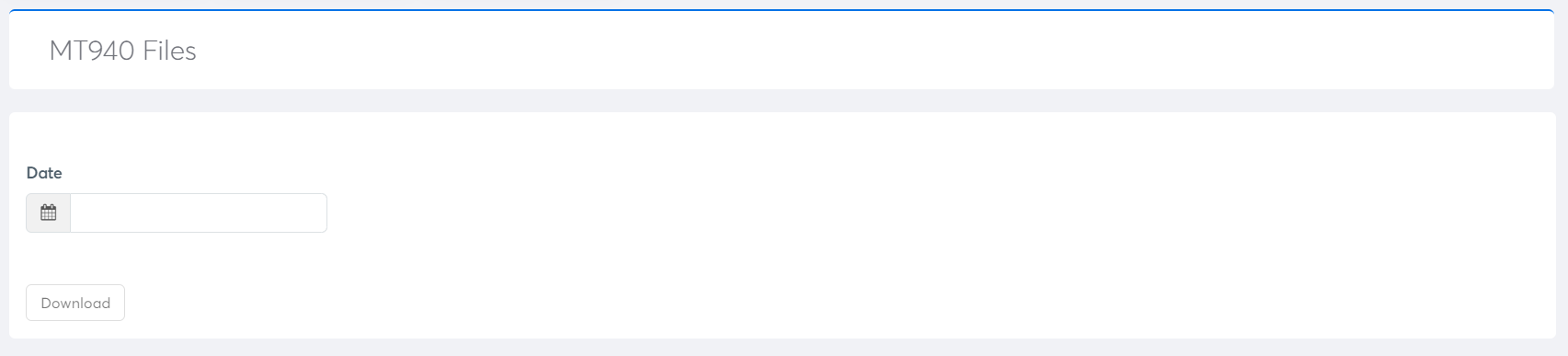
.txt file export:
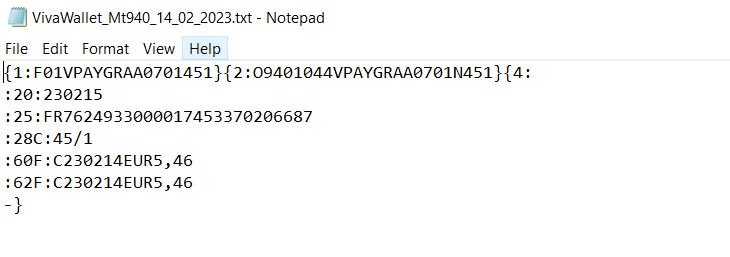
Get Support
If you would like to integrate with Viva, or if you have any queries about our products and solutions, please see our Contact & Support page to see how we can help!
