Pay on Delivery
Information on the Pay on Delivery payment method.
- Introduction
- User Experience
- Details
- How to activate Pay on Delivery
- Payment method messaging
- Get Support
Introduction
Pay on Delivery allows your customers to pay upon the delivery of the goods and/or services they have ordered. When you deliver the goods and/or services, you need to collect the payment from the customer (Viva will not collect the customer payment). The merchant has the option to apply an additional ‘Pay on Delivery fee’ - if so desired - to be added on top of the order amount if the customer chooses Pay on Delivery.
Keep in mind this is not an actual payment, you can consider it as an ‘order’, as the customer will make the payment upon delivery of the goods, and you need to collect the payment from the customer.
Some of the main benefits of offering Pay on Delivery as a payment method are:
- Increased conversion: It reduces the risk of abandoned carts, since customers will not have to worry about their payment being declined or encountering other issues during checkout
- Increased sales: It can make your store more accessible to customers who do not have access to other forms of payment, such as credit or debit cards
- Customer convenience: It can make the checkout process faster and more convenient for customers, since they do not have to enter any payment information (which they may not have with them at the time they place their order) or wait for payment to be processed
- Customer trust: Gives customers the option to pay for their purchase only after they have received the goods, which can make customers more comfortable making purchases from your store
- Availability: This payment method is available in all merchant and customer countries, and with no Merchant Category (MCC) restrictions
User Experience
Screenshots
At the checkout, the customer selects Pay on Delivery as their preferred payment method:
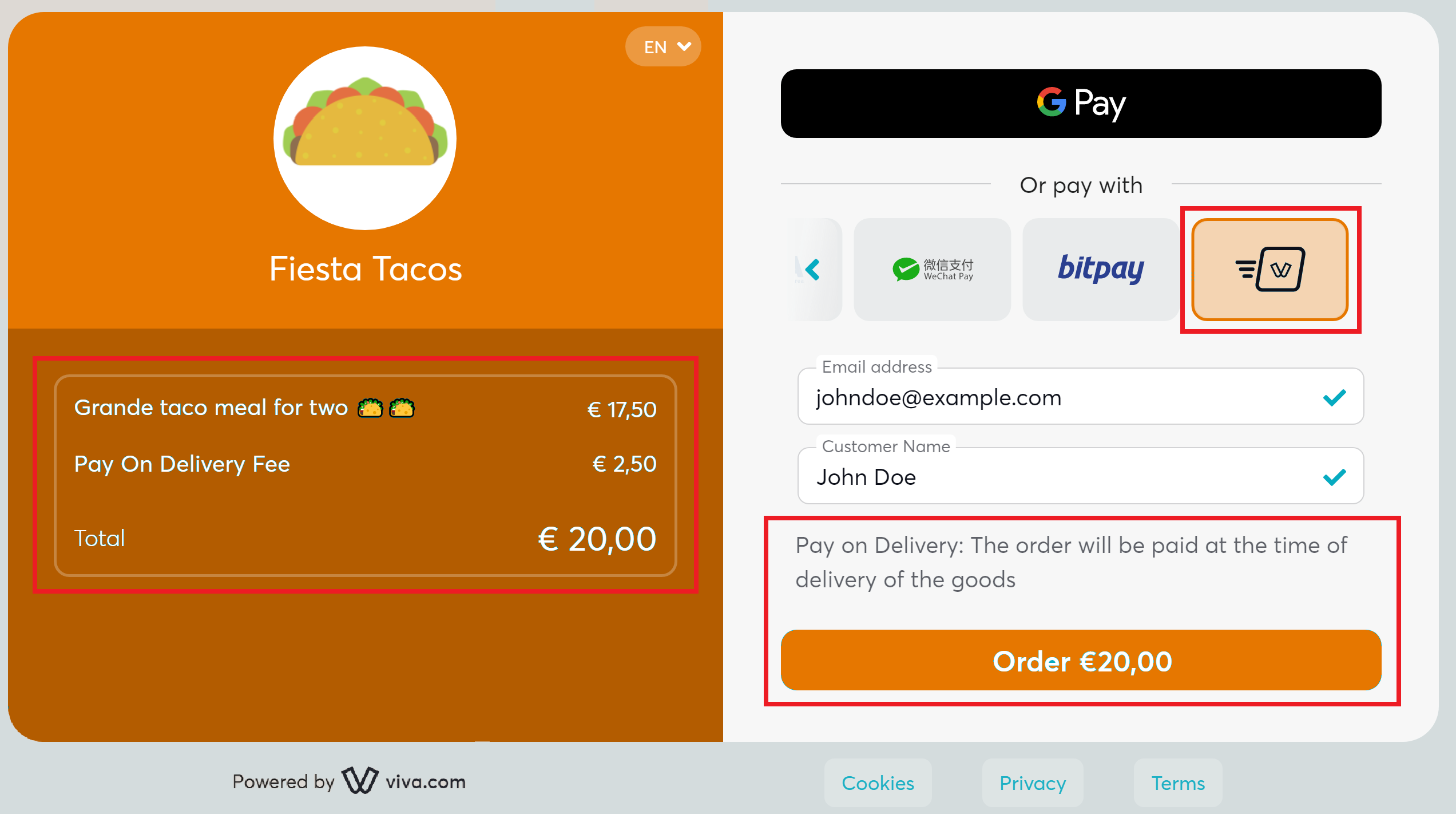
To complete the payment process:
- The customer can review the order and Pay On Delivery Fee amounts, on the left-hand side
- The customer can then click on the ‘Order’ button at the bottom-right to place the order
- Upon delivery of the goods, the customer will make the payment. When you deliver the goods and/or services, you need to collect the payment from the customer (Viva will not collect the customer payment)
Videos
Please also see our videos below, outlining the desktop and mobile use of Pay On Delivery.
Desktop:
Mobile:
Details
- How to activate: Please refer to the How to activate section below. Please note: Activation of this payment method is instant. Once activated, merchants will immediately be able to accept payments via Pay on Delivery
- Payment method type: Synchronous - payments are confirmed immediately (when the customer clicks the ‘Order’ button on Smart Checkout, the order is logged immediately; keep in mind this is not an actual payment, as the customer will make the payment upon delivery of the goods, and you need to collect the payment from the customer)
- Refunds: Not yet supported
- Recurring payments: Not yet supported
- Pre-authorizations: Not yet supported
- Restricted MCC: All Merchant Categories are eligible to have Pay on Delivery activated
- Merchant countries: Available for all countries
- Customer countries: Available to customers in all countries
- Service fee: The merchant has the option to apply an additional ‘Pay on Delivery fee’ - if so desired - to be added on top of the order amount if the customer chooses Pay on Delivery. Refer to parameter
paymentMethodFeesof the ‘Create payment order’ API call - Pricing: Please refer to our pricing page under the main navigation for more information
- Settlement: There are no customer payments to be deposited to your business account (Viva will not collect the customer payment); keep in mind this is not an actual payment, as the customer will make the payment upon delivery of the goods, and you need to collect the payment from the customer
- Cross-currency payments: Not yet supported
- Additional notes: For orders created through Quick Pay, no Pay On Delivery Fee can be added. This fee can only be entered for payment orders created through an API request
How to activate Pay on Delivery
| Environment | Activation details |
|---|---|
| Production | Activation of this payment method is instant. Once activated, merchants will immediately be able to accept payments via Pay on Delivery. *You may visit our Test Cards and Environments page for further information on how to make test payments with Pay on Delivery. |
| Demo |
Merchants can only activate Pay on Delivery on their own from their Viva account interface. To activate Pay on Delivery, please follow the procedure below:
Sign in to your production Viva account .
Click on Settings > API Access and scroll down to the Pay on Delivery (Payment Method) section.
Click on the Enable Pay on Delivery as a payment method button:

Pay on Delivery will be activated
If you would like to deactivate Pay on Delivery, click on the Disable Pay on Delivery as a payment method button:

Payment method messaging
It is important that the customer is aware of the payment methods you offer via Smart Checkout, as this will increase conversion and average order values. Please see our payment method messaging guide for more details on why and where we would recommend adding this information to your site.
If desired, you can download and use this icon on your site or online store, in order to show customers you offer Pay on Delivery as a payment method:
Get Support
If you would like to integrate with Viva, or if you have any queries about our products and solutions, please see our Contact & Support page to see how we can help!

