Webhooks for payments
Set up webhooks to receive notifications for events within your Viva account.
- Overview
- Webhook Events
- Setting up Webhooks
- Whitelist the Viva addresses in your server and on your firewall
- Generate a webhook verification key
- Create a webhook endpoint as an HTTP endpoint (URL) on your server
- Handle requests from Viva parsing each event object and returning HTTP 2xx response status codes
- Deploy your webhook endpoint and make it as public; it should be accessible as HTTPS URL
- Set up and verify your webhook endpoint per event through Self Care
- Retry policy
- Get Support
Overview
Viva supports webhooks, a simple and powerful solution that allows you to receive notifications each time a specific event takes place. Webhooks are particularly useful for asynchronous events such as asynchronous payments, for example, when the funds of the customer are transferred from his bank account into your Viva account.
You do not need to set up webhooks for the PrestaShop Smart Checkout plugin, the WooCommerce Standard Checkout plugin or the Shopify Smart Checkout plugin, as they are automatically created by the plugins
Retry policy: Viva will assume you have successfully received a webhook notification if you respond with http status 2xx to the POST calls received from us. In any other case (HTTP error codes 3xx, 4xx, or 5xx) a retry mechanism will apply (24 times - one initial + 23 retries) will start and run once per hour until a status 2xx is received or the maximum retries threshold is reached.
A maximum of 10 webhook URLs can be registered per event type. Ensure these endpoints are managed carefully to avoid exceeding the limit.
Webhook Events
The following events are available for which a notification can be sent. Please see the table below for a list of available webhooks and the unique IDs (EventTypeId) which can be used to identify these events:
| Webhook | EventTypeId | Description |
|---|---|---|
| Command Bank Transfer Created | 768 | A bank transfer to an external IBAN has been created but not executed yet (the money has not yet been transferred from your wallet) |
| Command Bank Transfer Executed | 769 | A bank transfer to an external IBAN has been executed. In case of instant bank account transfer, money has been transferred immediately from your wallet - which is linked with your IBAN - to the external IBAN. In case of non-instant bank account transfer, money has been transferred from your wallet - which is linked with your IBAN - but not necessarily received yet to the external IBAN |
| Transaction Payment Created | 1796 | A customer’s payment has been successful |
| Transaction Reversal Created | 1797 | A customer refund has been successfully actioned |
| Transaction Failed | 1798 | A customer’s payment failed (but the customer may retry and the customer’s payment may - eventually - be successful and thus trigger a Transaction Payment Created webhook) |
| Transaction Price Calculated | 1799 | A commission payment has been withdrawn from your account by Viva |
| Transaction Pos Ecr Session Created | 1802 | ECR integration only: The session is processed and a transaction is successfully created |
| Transaction Pos Ecr Session Failed | 1803 | ECR integration only: The session is failed, cancelled, timed out or aborted |
| Account Transaction Created | 2054 | A wallet account balance change |
| Order Updated | 4865 | This webhook will be sent when an order’s status has been cancelled - either via Smart Checkout’s cancel (back) button or via API |
| Obligation Created [DEPRECATED] | 5632 | Marketplace only: an obligation (e.g. refund request) has been successfully sent to a marketplace seller |
| Obligation Captured [DEPRECATED] | 5633 | Marketplace only: an obligation (e.g. refund request) has been successfully paid by a marketplace seller |
| Account Connected | 8193 | Marketplace & ISV only: triggered when an account is successfully connected to the platform/ISV account |
| Account Verification Status Changed | 8194 | Marketplace & ISV only: triggered when the verification status of a connected account changes |
| Transfer Created | 8448 | Marketplace only: triggered when a transfer is made |
| Sale Transactions | The requested sale transactions are available to download |
Webhook notifications will not be triggered for cancelled transactions, or for payments that failed 3DS user authentication (see our Event ID codes).
Additionally, no notification will be triggered upon expiration of a payment order, but any subsequent successful payments will still trigger a webhook notification.
If you wish to test a Transaction Failed webhook, please use our Trigger a decline simulating functionality.
When you receive a webhook notification, before updating a transaction’s status on your system, you SHOULD always retrieve its details from Viva. Please use the transactionId in the payload and make a call to the Retrieve Transaction API. Validate the orderCode, statusId and amount you received in the Retrieve Transaction API response and update your system accordingly
Setting up Webhooks
You can start receiving webhook notifications by following the below steps:
- Whitelist the Viva addresses in your server and on your firewall
- Generate a webhook verification key
- Create a webhook endpoint as an HTTP endpoint (URL) on your server
- Handle requests from Viva parsing each event object and returning HTTP 2xx response status codes
- Deploy your webhook endpoint and make it as public; it should be accessible as HTTPS URL
- Set up and verify your webhook endpoint per event through Self Care
Whitelist the Viva addresses
To successfully receive webhook notifications, you should whitelist the below IP addresses/ranges in both your server and in your network firewall. The webhooks’ IP source will be from the below IP addresses/ranges:
| Production accounts | ||
|---|---|---|
| 51.138.37.238 | 13.80.70.181 | 13.80.71.223 |
| 13.79.28.70 | 40.127.253.112/28 | 51.105.129.192/28 |
| 20.54.89.16 | 4.223.76.50 | 51.12.157.0/28 |
| Demo accounts | ||
|---|---|---|
| 20.50.240.57 | 40.74.20.78 | 94.70.170.65 |
| 94.70.255.73 | 94.70.248.18 | 83.235.24.226 |
| 20.13.195.185 | 94.70.174.36 | |
You might need to configure your network settings and whitelist the below domains for integrations with Viva.com.
- * .vivapayments.com
- * .vivawallet.com
Generate a webhook verification key
Before receiving a webhook notification to your website, you need to create a unique verification code for Viva to identify you as a merchant. To do this, make a simple GET request to the following API endpoint with basic authentication headers.
/api/messages/config/token
This call will give you a “Key”:“Value” pair in a JSON response(example below) which you can print it as is. You can disable a webhook (without deleting it) to temporarily stop receiving notifications.
Request example
The example below uses basic auth for authentication.
| Environment | URL |
|---|---|
| Production | https://www.vivapayments.com/api/messages/config/token |
| Demo | https://demo.vivapayments.com/api/messages/config/token |
curl '[Environment URL]'
-H 'Authorization: Basic [Base64-encoded Merchant ID and API key]'<?php
$curl = curl_init();
curl_setopt_array($curl, array(
CURLOPT_URL => '[Environment URL]',
CURLOPT_RETURNTRANSFER => true,
CURLOPT_ENCODING => '',
CURLOPT_MAXREDIRS => 10,
CURLOPT_TIMEOUT => 0,
CURLOPT_FOLLOWLOCATION => true,
CURLOPT_HTTP_VERSION => CURL_HTTP_VERSION_1_1,
CURLOPT_CUSTOMREQUEST => 'GET',
CURLOPT_HTTPHEADER => array(
'Authorization: Basic [Base64-encoded Merchant ID and API key]'
),
));
$response = curl_exec($curl);
curl_close($curl);
echo $response;
Response example
{
"Key":"B3248222FDCD1885AEAFE51CCC1B5607F00903F6"
}In order to use a new webhook URL, Viva needs to verify that the given URL is available for immediate use.
Each time you enter a new webhook URL via the banking app, you need to verify it (by clicking on the “verify” link next to URL input textbox). This action will start the process of a simple GET http call to your URL. We send this request using TLS 1.2 so your server configuration needs to match that. Your page should print a JSON response such as the one shown above.
Create a webhook endpoint
To receive webhooks, Viva requires that you respond to every notification. This is to ensure that your server is properly accepting notifications.
You should set up an HTTP endpoint on your server and make be sure that you can accept webhook requests with a POST method.
For test purposes, you can generate your webhook URL using Pipedream web application.
You SHOULD NOT set any redirection from your webhook endpoints to other locations. Otherwise, you may encounter 302 and similar errors, and webhook notifications MAY NOT be received successfully
Handle requests from Viva
You should configure your endpoint to read all the provided by Viva objects-parameters for every event type of webhook notifications you want to receive.
Every webhook notification includes the following properties:
- EventData ( TransactionEventData ): the actual notification
- EventTypeId ( int ): the type of the event that triggered the notification
- Created ( datetime ): the date and time the notification was initially created
The TransactionEventData will have different parameters in the webhook you will define for each event type.
You may confirm the transactions status through the StatusId parameter.
Viva sends all the events to your webhook endpoint as part of a POST request with a JSON payload. In order for Viva to assume you have successfully received a webhook notification, you need to respond with http status 2xx to the POST calls received from us
The below Node JS may be useful as an example of the code you can use:
| Environment | URL |
|---|---|
| Production | https://www.vivapayments.com/api/messages/config/token |
| Demo | https://demo.vivapayments.com/api/messages/config/token |
if (steps.webhookEndpoint.event.method === 'POST') {
console.dir(steps.webhookEndpoint.event.body);
$respond({
status: 200,
body: { message: 'ok' }
})
return;
}
const axios = require("axios");
var merchantId = '[your demo/production Viva Merchant ID]';
var apiKey = '[your demo/production Viva API key]';
var credentials = Buffer.from(merchantId + ':' + apiKey).toString('base64');
const resp = await axios({
method: "GET",
url: "[Environment URL]",
headers: {
"Authorization": "Basic " + credentials,
}
});
var code = resp.data.Key;
$respond({
status: 200,
headers: { "test-header": "value" },
body: { key: code }
})
console.log('Webhook has been validated')
Deploy your webhook
Deploy your webhook and make it public; not private. You can confirm it, visiting your URL using a browser and getting the key string number, as String parameter type in base64 format.
In the below example, the webhook URL was generated using the ‘Pipedream’ web application.
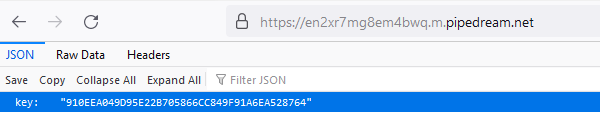
If you don’t get any key value then the authentication is not executed successfully, and your account credentials are not validated.
Set up and verify your webhook in Self Care
To set up your webhook endpoint within the viva banking app:
- Log in to Viva - demo or live - and select the required account
- Visit Settings > API Access > Webhooks
- Click on the Create Webhook link - the New Webhook dialog box is displayed
- Enter your webhook URL in the URL field
- Click on the Verify link - if verified successfully, a confirmation message is displayed. If the verification is not successful, an error message is displayed
- Choose the desired webhook type from the Event Type dropdown
- Select the Active checkbox to activate notifications
- Click on the Save button
Retry policy
Viva will assume you have successfully received a webhook notification if you respond with http status 2xx to the POST calls received from us.
In any other case (HTTP error codes 3xx, 4xx, or 5xx) a retry mechanism will apply (24 times - one initial + 23 retries) will start and run once per hour until a status 2xx is received or the maximum retries threshold is reached.
Get Support
If you would like to integrate with Viva, or if you have any queries about our products and solutions, please see our Contact & Support page to see how we can help!
