PayU
Information on the PayU payment method.
- Introduction
- User Experience
- Details
- How to activate PayU
- Merchant Categories
- Payment method messaging
- Get Support
Introduction
PayU allows customers in Czech Republic & Poland to complete a payment via bank transfer. After selecting their bank and logging in, the customer confirms their payment which is then automatically communicated to the merchant.
Some of the main benefits of offering PayU as a payment method are:
- Speed and ease of use: Communication between the merchant and the bank is efficient, requiring no transaction details to be entered by the customer
- Wide availability: A wide variety of banks support PayU, making it a convenient option
- Get started quickly: There is no need for the merchant to have an account with PayU
User Experience
Screenshots
At the checkout page, the customer chooses PayU as their preferred payment method:
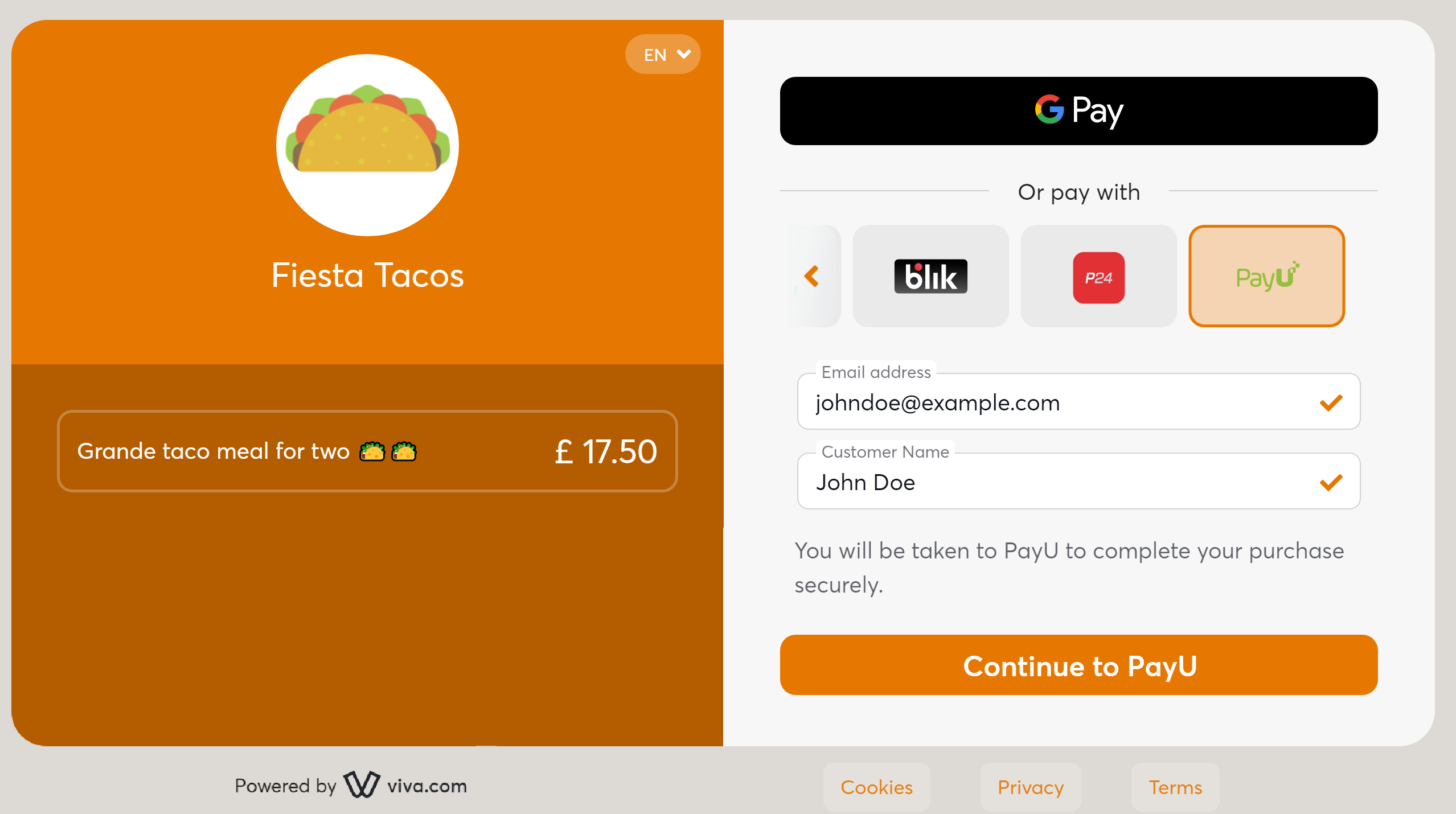
The customer is directed to a PayU-hosted payment page and selects to pay with bank transfer:

The customer selects their bank from the list:
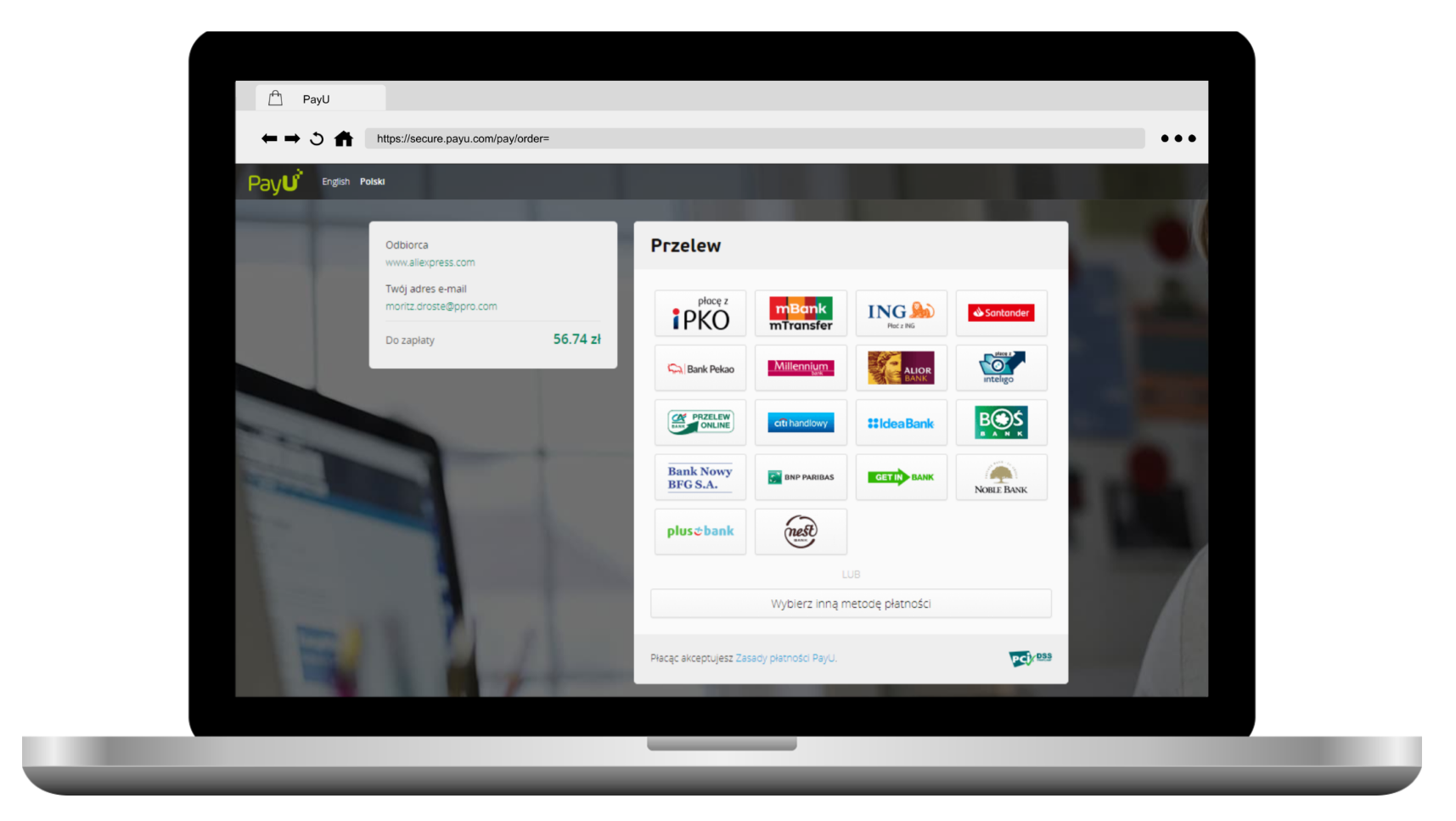
The customer is directed to their bank’s online environment:
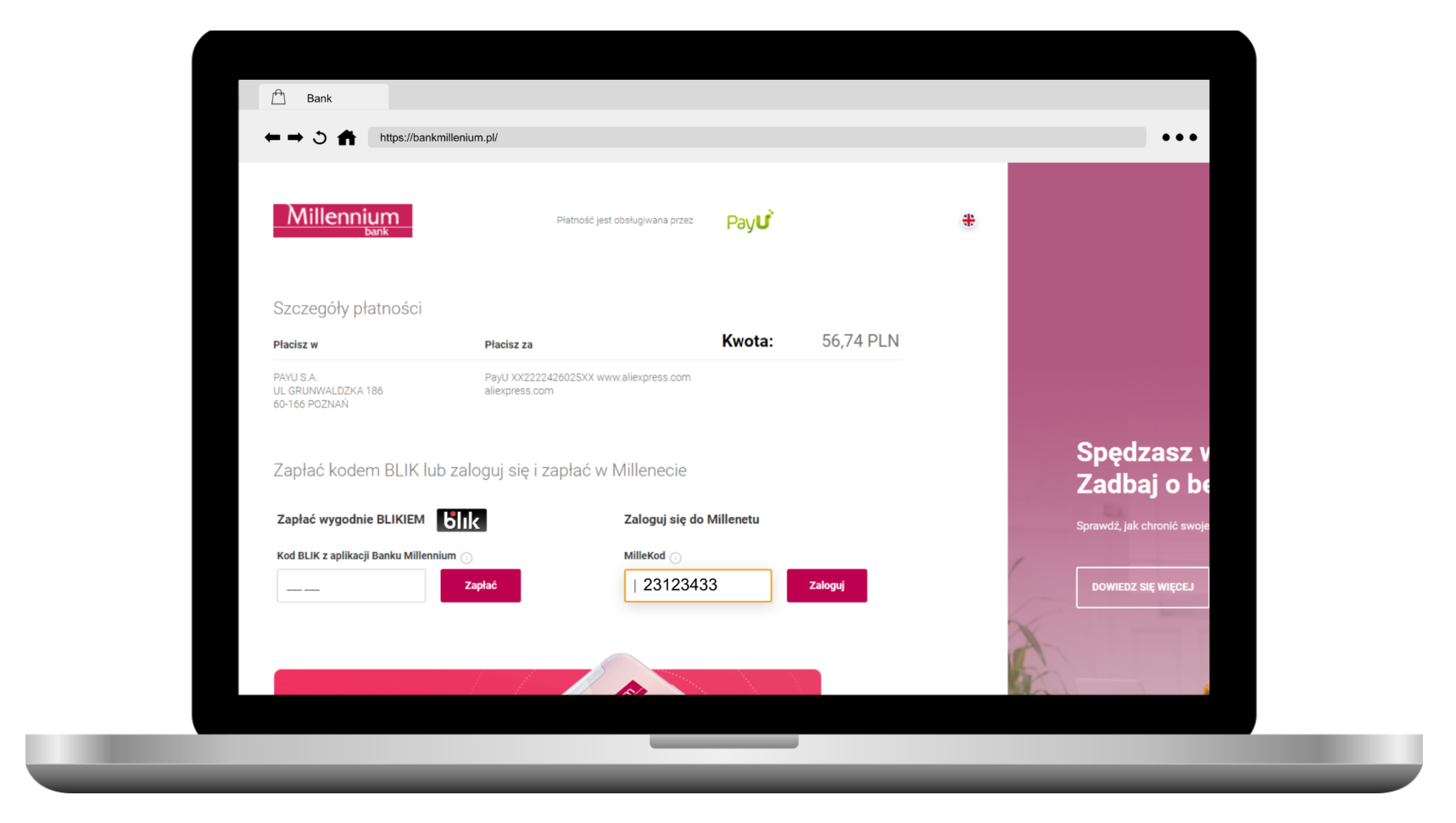
The customer then logs in with their account credentials:
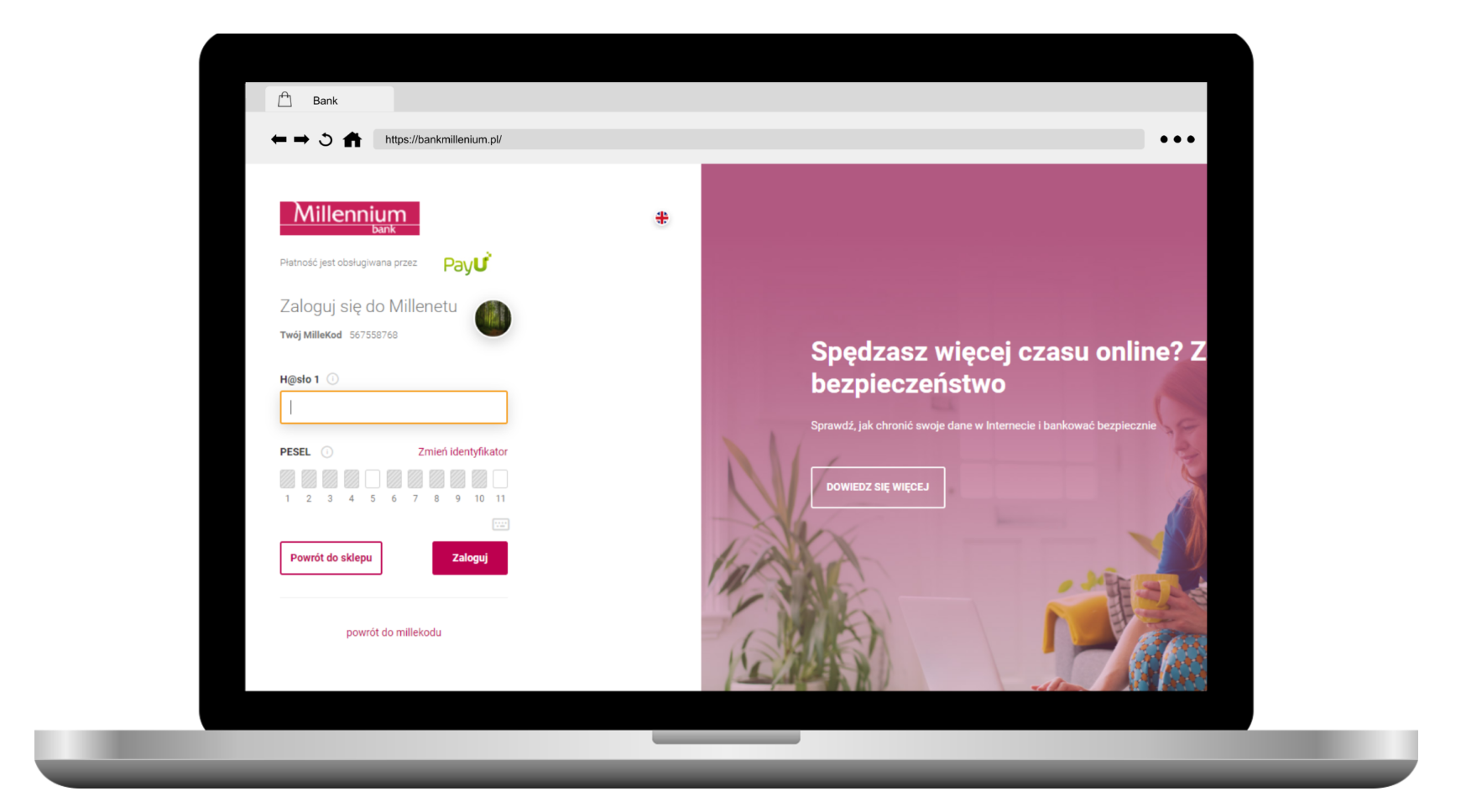
The customer reviews the transaction and confirms the payment. Secure Customer Authentication (such as SMS code) may be required:
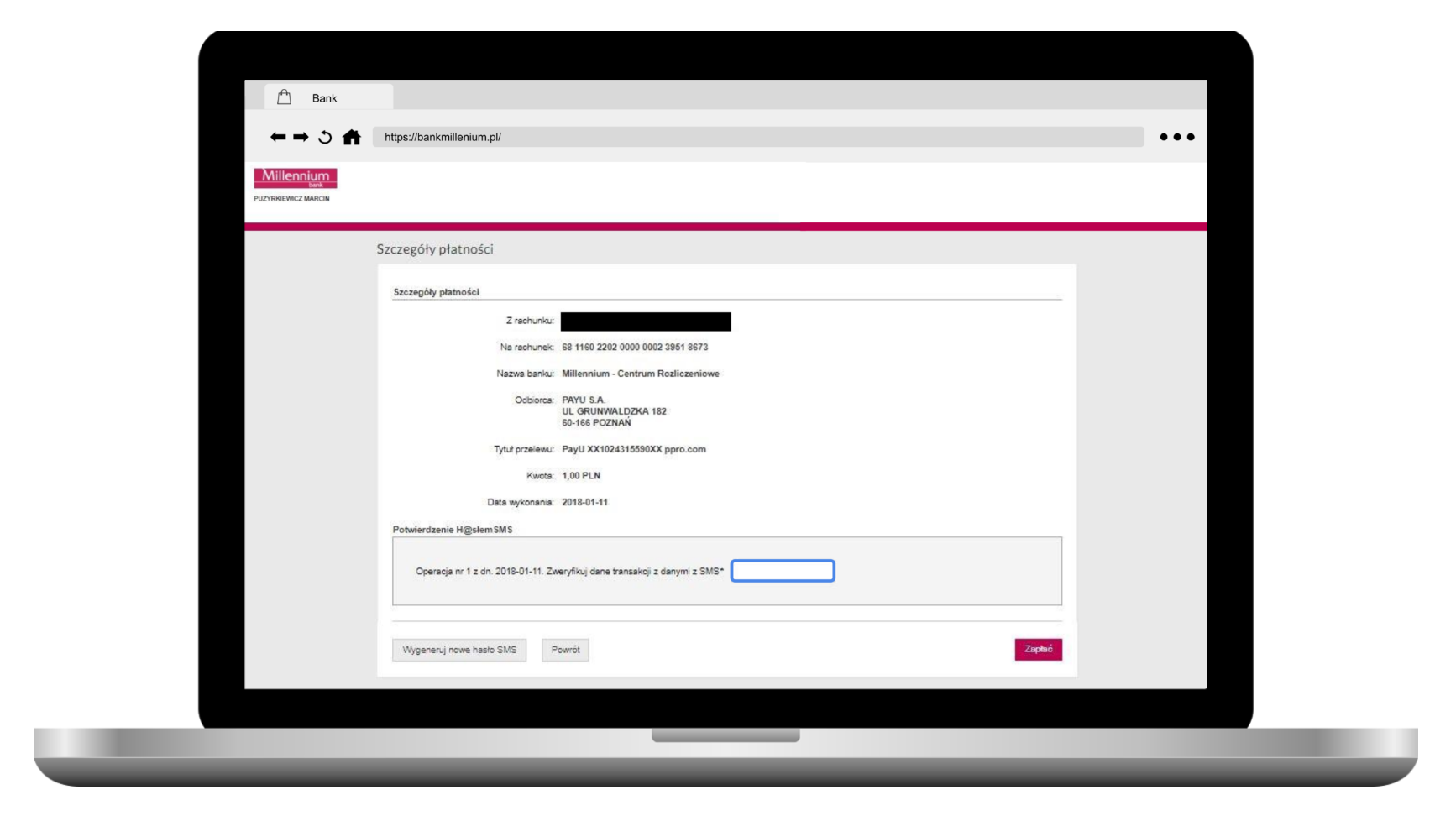
The transaction is confirmed and the payment status is communicated to the merchant:
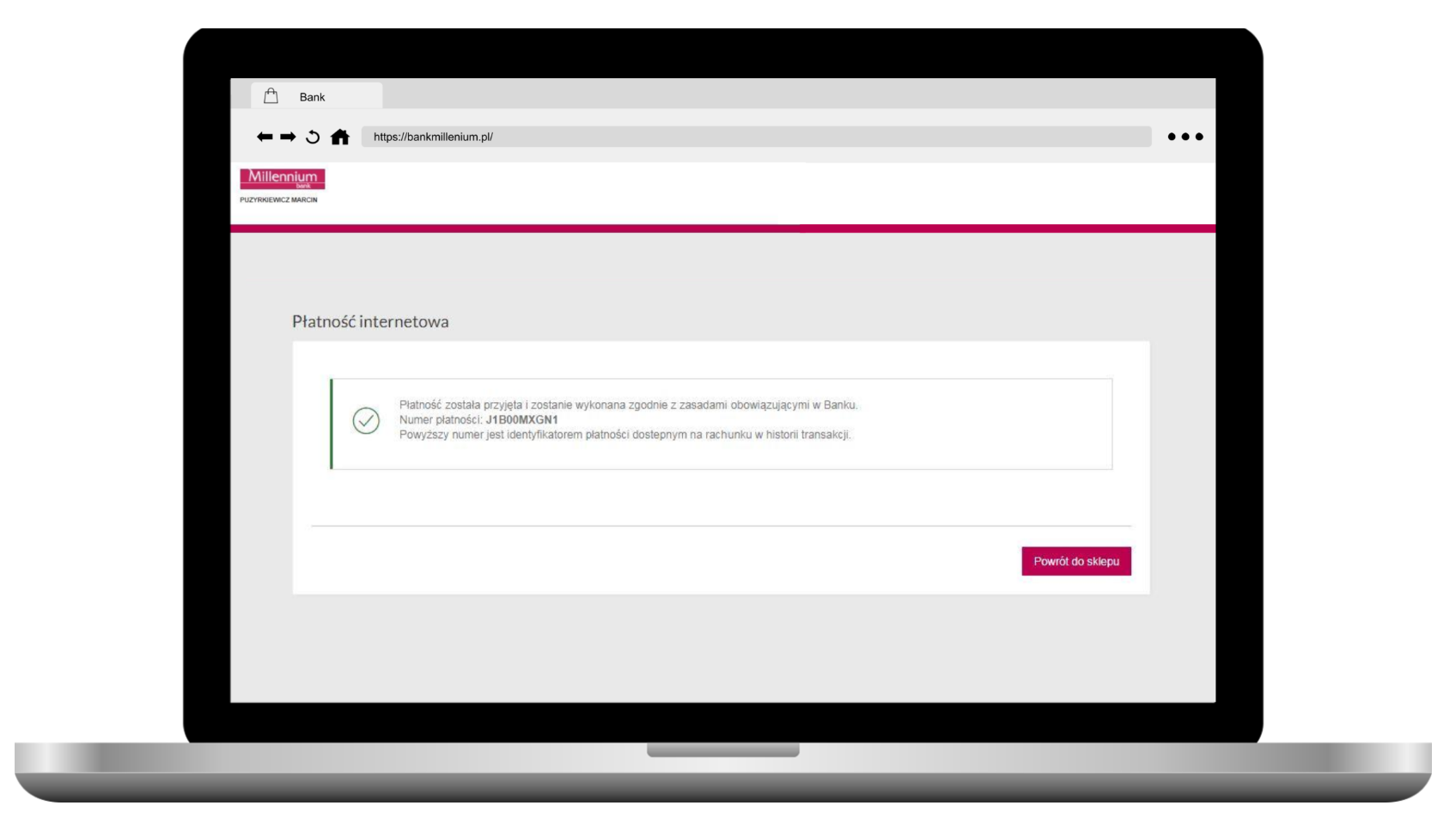
Videos
Please also see our videos below, outlining the desktop and mobile use of PayU:
Desktop:
Mobile:
Details
Merchants do not need to have an account with PayU
- How to activate: Please refer to the How to activate section below
- Payment method type: Asynchronous - payments are not confirmed immediately, it may take up to 1 hour to receive confirmation of payment. You need to set up webhooks in order to get notified for asynchronous payments
- Refunds: Supports partial and full refunds
- Recurring payments: Not yet supported
- Pre-authorizations: Not yet supported
- Restricted MCC: Some Merchant Categories are not eligible to have PayU activated
- Μerchant countries: Available for merchants registered in Czech Republic & Poland
- Customer countries: Available to customers in Czech Republic & Poland
- Pricing: Please refer to our pricing page under the main navigation for more information
- Settlement: Customer payments are deposited next day into your business account for confirmed payments / successful transactions (i.e. have statusId = F)
- Cross-currency payments: Not yet supported
- Additional notes: The Email address and Customer Name fields within Smart Checkout are optional
- ISV: Supports ISV Program
How to activate PayU
Merchants do not need to have an account with PayU
| Environment | Activation details |
|---|---|
| Production | This payment method is available upon positive review of your request. For more information, please contact your Viva sales representative. Alternatively, you can contact us directly via our live chat facility(which can be found in your *Production* Viva self-care account). *You may visit our Test Cards and Environments page for further information on how to make test payments with PayU. |
| Demo |
Merchant Categories
There are some merchant categories that are not eligible to have PayU activated. If your business is in one of these categories, you will not be able to accept payments through PayU:
| Merchant Category (MCC) | Description |
|---|---|
| 5094 | Precious Stones and Metals, Watches and Jewelry |
| 5122 | Drugs, Drug Proprietors, and Druggist’s Sundries |
| 5499 | Misc. Food Stores – Convenience Stores and Specialty Markets |
| 5912 | Drug Stores and Pharmacies |
| 5962 | Direct Marketing – Travel Related Arrangements Services |
| 5966 | Direct Marketing- Outbound Telemarketing Merchant |
| 5967 | Direct Marketing – Inbound Teleservices Merchant |
| 5999 | Miscellaneous and Specialty Retail Stores |
| 7322 | Debt collection |
| 7996 | Amusement Parks, Carnivals, Circuses, Fortune Tellers |
| 9223 | Bail and Bond Payments |
Payment method messaging
It is important that the customer is aware of the payment methods you offer via Smart Checkout, as this will increase conversion and average order values. Please see our payment method messaging guide for more details on why and where we would recommend adding this information to your site.
If desired, you can download and use this icon on your site or online store, in order to show customers you offer PayU as a payment method:
Get Support
If you would like to integrate with Viva, or if you have any queries about our products and solutions, please see our Contact & Support page to see how we can help!

